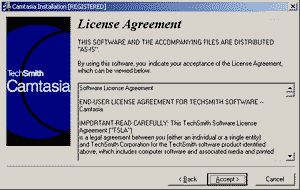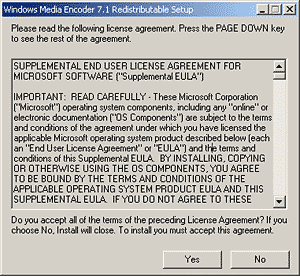|

Installing the free copy of Camtasia 3
The generous folks at TechSmith provided a full copy of their
Camtasia 3 product on the CD of the book - it is the same product
that sold for $300 - and it comes to you free on the CD of the
book!
On this page, I'll walk you through the installation of the product
- it's actually so simple that you can even skip this section and
go straight to the page that shows you how you can use Camtasia
3 to capture your PowerPoint presentations...
Installing Camtasia 3
- Run the Camtasia setip from within the CD interface that will
autorun when you place the companion CD in your drive. Alternatively,
just navigate to the Camtasia 3 Registered Version folder in
the CD under Software, and double-click the Setup.exe file.
- This will bring up the dialog box that you can see below. Click
Next to continue

- This brings up the License Agreement screen - you'll have to
click the Accept button to continue.
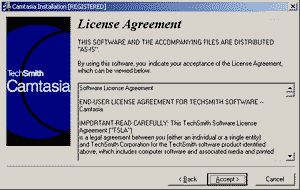
- The next screen allows you to choose a installation folder,
and lets you decide if you want desktop shortcuts. Choose as
required and click Next.

- The next screen allows you to choose if you want to install
optional components - you'll want to make sure that you install
RealMedia and Windows Media Encoder support if you want to output
to those formats.

- In this subsequent screen, click Next to begin installation.

- After installation, you are presented with a screen that tells
you that the installation was successful - click the Finish button
to complete the installation - you might want to keep the Start
Camtasia Recorder now option checked.

- Soon after that, the Camtasia Registration dialog box will
appear - you'll be prompted to enter a user
or company name.

- If you opted to install the Windows Media Encoder support (see
step 5), you'll see this screen that will install this option
now.
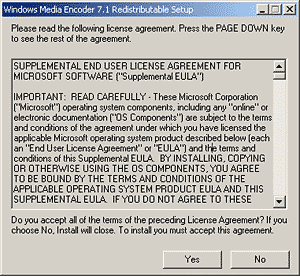
- Once this is done, your installation is complete.
|
 |

Buy
Now from
Amazon.com
Buy
Now from
Barnes & Noble |
 |